While Microsoft Word offers many types of Section Break, the application makes assumptions and alters their behaviour on your behalf. It’s often best to use Next Page section breaks, even if you need to use more than one.
Details
Breaks are shown on your manuscript by using the Show/Hide Formatting button on the Main ribbon. An example of this mismatch can be seen in the image below.
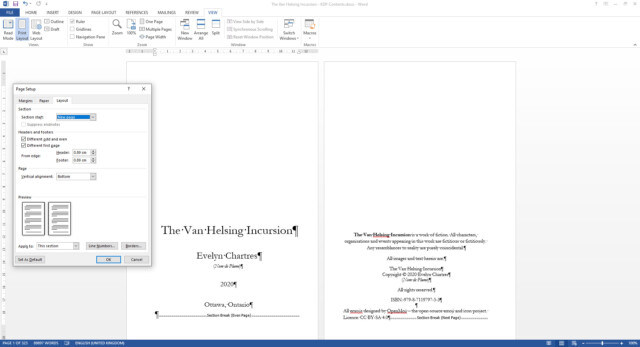
You’ll notice that Section start is listed as Next Page and not Even Page. However, changing this setting may not reflect that change in reality. This disconnect makes it challenging to troubleshoot formatting faults.
Note
Double-clicking on a break will bring up the Page Setup window. Under the Layout tab, you’ll find options related to the break and how it behaves.
Set to Odd
Let’s see what happens when we change Section Start to Odd Page and view the change in Print Preview:
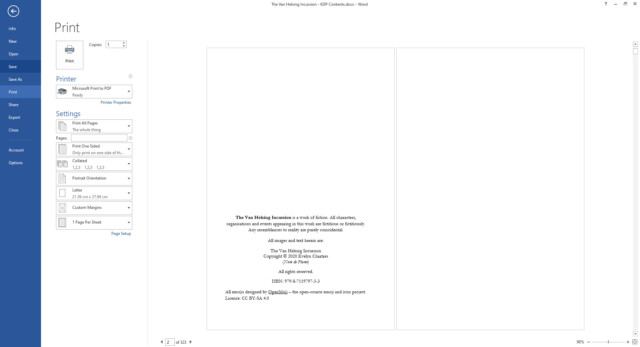
The Odd Page break should have started the copyright on the odd page. However, the copyright is found on Page 2.
Set to Even
Let’s see what happens when we change Section Start to Even Page and view the change in Print Preview:

This highlights the challenge of predicting how Section Breaks are interpreted. In the example above, Microsoft Word’s Print Preview no longer matches the Kindle Direct Publishing Previewer.
So, what have we learned? Odd or Even Section Breaks are unreliable when formatting manuscripts for print. Use Next Page Section Breaks instead and if necessary, add more than one to ensure predictable behaviour.







Leave a Reply