Dressing up the Cover – Part 3
This is Part 3 of the Dressing up the Cover tutorial and previously we covered Caveats and Workarounds.
Before creating a cover, look at best-sellers within your genre. They showcase trends and expectations, such as the location, placement and style of image. After some research, I created a series of covers including the Bravo variant.
We know that Amazon.com requires their covers to be of a certain size. This guideline informs us that a resolution 625x1000px is the minimum resolution. From the File menu, click on New, which will open the New Image Window.
We are going to create an image that is bigger than required to maintain detail:
- 6250 pixels wide;
- 10000 pixels high;
- 300 Pixels/Inch for resolution; and
- Transparent.
Once you are satisfied with the settings, click on OK, which will create a new image base. Now that we have a blank slate, it is time to start adding in elements.
For this particular version, we are going to use Lady Shade without the Ethereal background. Open up your fully rendered version of this image then copy it into the New Image. To copy a Background, select the Background Layer then use the CTRL-C keyboard combination. Alternatively you can click on the Edit menu then select Copy.
Click on the Tab for your New Image. Then use the CTRL-V combination or from the Edit menu select Paste As New Layer. This will drop in Lady Shade which takes up more than the allocated space. The end result should look like this:
Lady shade is currently not in position, we want her closer to the centre, even if that leaves a blank at the top. From the Tools Bar, select the Pick Tool then drag it down for a bit.
|
Note Do not worry if the image moves off the confines of the image. This has no effect on the layer being moved. |
Resize and adjust as necessary, until you get the result below:
In Part 4, we will Play with Borders and Text.
![]() New Image and Lady Shade by Evelyn Chartres is licensed under a Creative Commons Attribution-ShareAlike 4.0 International License.
New Image and Lady Shade by Evelyn Chartres is licensed under a Creative Commons Attribution-ShareAlike 4.0 International License.
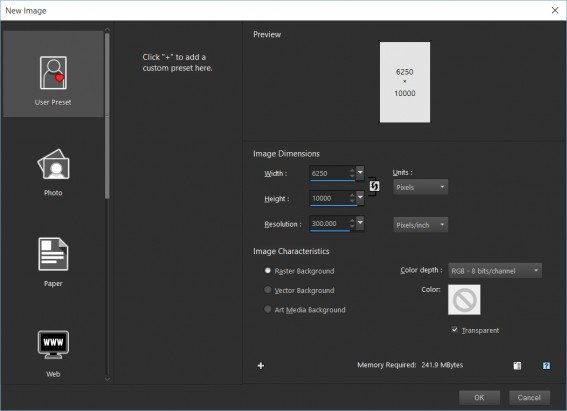

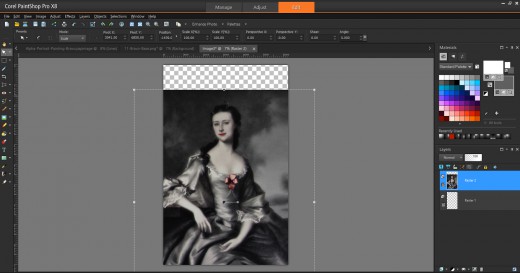







Leave a Reply