The Find and Replace capabilities within Microsoft Word are impressive. However, the interface is not necessarily intuitive and some of features can work against one another. Once aware of these limitations, we can use this capability to perform a series of tasks quickly and efficiently.
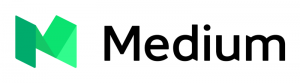
This tutorial will reference the same text throughout. A sample to follow along with is included below:
“A vision from the past becomes a writer’s deadly obsession,” Evelyn Chartres.
The Portrait is a Gothic horror about Victoria Frost, an author who develops an unhealthy obsession for her character. As events unfold, her obsession begins to turn on her forcing the author to question her sanity. Is this simply insanity or are there other factors in play?
The Portrait is a mixture of contemporary and historical pieces with the latter revolving around her character and muse. In this novel, the author will revisit an iconic scene using both prose and art yielding new pieces to the puzzle.
Posting on Google+
Google+ is a social media site, which supports limited formatting when posting. These features however are not selectable through a menu, but interpreted by special characters embedded within the posts. For convenience, three (3) formatting options are shown below.
- Italics, _Word_
- Bold, *Word*
- Strikethrough, -Word-
Say you have a document which has been drafted in WordPress or Microsoft Word with formatting in place. Using the example provided, we can find Italics, Bold and Strikethrough formatted text and replace add in our special characters.
Note: Due to the similarity in methods, only Italics is covered.
From the Home Ribbon, click on Replace as which will pop-up the Find and Replace window.
 First, ensure your cursor is in the Find what textbox. In bottom-left corner there is a Format button, click on the Format button then select Font from the pop-up menu.
First, ensure your cursor is in the Find what textbox. In bottom-left corner there is a Format button, click on the Format button then select Font from the pop-up menu.
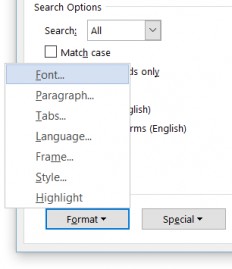 Note: If you cannot see the Format button, then click on the More > > button. It will expand the window and display additional capabilities.
Note: If you cannot see the Format button, then click on the More > > button. It will expand the window and display additional capabilities.
The Find Font window will appear and provides an extensive search capability. In this situation, we need only select Italic from Font style section. Click OK to proceed.
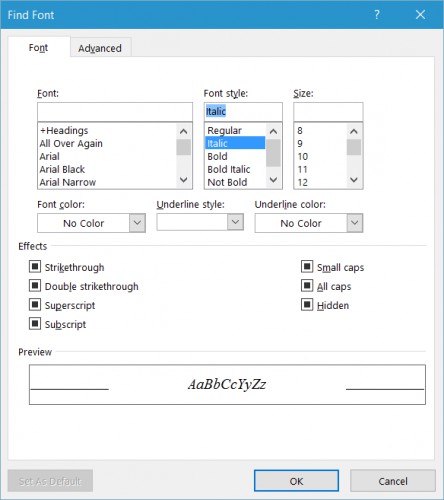 Repeat the previous two (2) steps, this time ensuring the cursor is in the Replace with textbox. This time select Not Italic from the Font style section.
Repeat the previous two (2) steps, this time ensuring the cursor is in the Replace with textbox. This time select Not Italic from the Font style section.
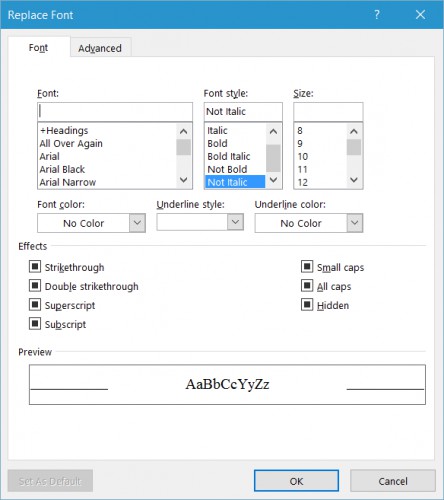 The image below shows how Find and Replace has been configured to search for Font: Italic and replace with Font: Not Italic. This removes the formatting and prevents it being found in later searches.
The image below shows how Find and Replace has been configured to search for Font: Italic and replace with Font: Not Italic. This removes the formatting and prevents it being found in later searches.
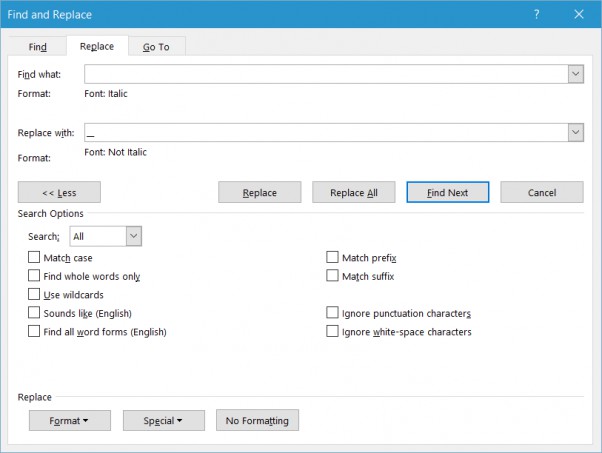 To have Google+ see the formatting we need to insert an underscore (_) at either end of the relevant text. Start by typing in two (2) underscores (__) in the Replace with textbox then move your cursor between these characters.
To have Google+ see the formatting we need to insert an underscore (_) at either end of the relevant text. Start by typing in two (2) underscores (__) in the Replace with textbox then move your cursor between these characters.
Click on the Special button then select Find What Text as shown below.
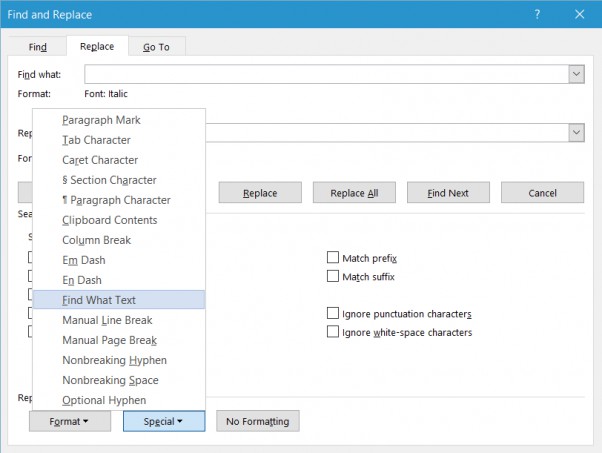 This inserts ^& into the Replace with textbox in between the underscores. This sequence of characters references text found during the search.
This inserts ^& into the Replace with textbox in between the underscores. This sequence of characters references text found during the search.
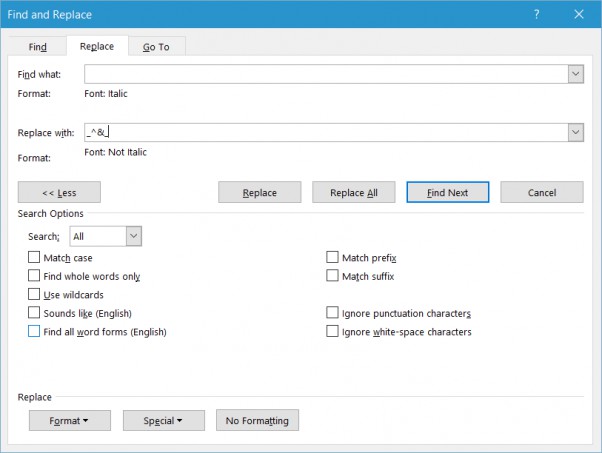 If necessary, adjust the Replace with textbox to look like the image below. When satisfied, click on Replace All, which brings up the following pop-up.
If necessary, adjust the Replace with textbox to look like the image below. When satisfied, click on Replace All, which brings up the following pop-up.
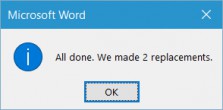 Click on the OK button, close the Find and Replace window to find the following result:
Click on the OK button, close the Find and Replace window to find the following result:
“A vision from the past becomes a writer’s deadly obsession,” Evelyn Chartres.
The Portrait is a _Gothic horror_ about _Victoria Frost_, an author who develops an unhealthy obsession for her character. As events unfold, her obsession begins to turn on her forcing the author to question her sanity. Is this simply insanity or are there other factors in play?
The Portrait is a mixture of contemporary and historical pieces with the latter revolving around her character and muse. In this novel, the author will revisit an iconic scene using both prose and art yielding new pieces to the puzzle.
Repeat the above to replace out Bold *^&* and Strikethrough -^&- fonts. When done, all you need to do is Copy and Paste your text into your Google+ post and you are set!






