Cover design is a crucial aspect of book publishing, but can challenge independent authors who manage every step of the process. While outsourcing to a professional is an option, the cost is not always recoverable through book sales. Alternatively, getting all the tools to create a cover design yourself can be expensive.
Amazon Kindle Direct Publishing (KDP) and Canva offer tools to help you create usable covers, but lack features needed for a truly unique design. Limitations include:
- Limited font support.
- Limited placement control.
- Limited support in end-products. E.g., Ebook, paperback, laminate hardcover, Hardcover with a sleeve.
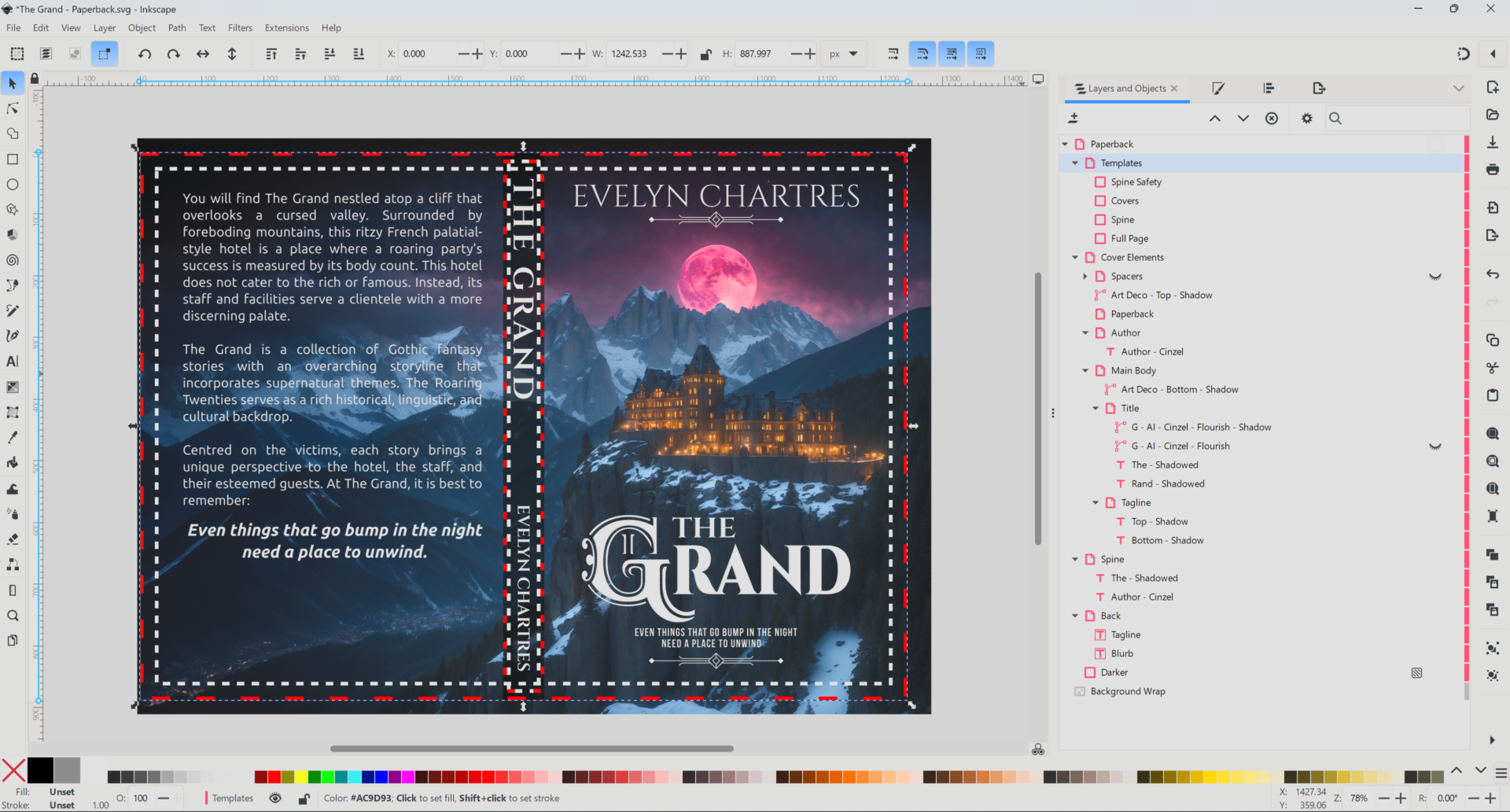
Inkscape is Free and Open Source Software (FOSS) that supports multiple platforms. While it’s primarily designed to support the Scalable Vector Graphics (SVG), the capability exists to import bitmap images and overlay text, objects, filters, and effects.
Inkscape offers several useful features:
- Image Tracing. Convert a bitmap image into a vector image to maintain print quality when exported. See Figure No. 2 for an idea on how to leverage the tracing capability.
- Open Standard. Save your project as an SVG, a format supported by a wide range of tools.
- Effects and Features. Text, filters and modifications, perfect for creating complex designs and logos.
- Layer Support: Elements can be grouped to make them easier to find and manage. For complex covers, consider using those outlined below under Complex Cover Project Layers.
- Layer Depth. Layers can contain other elements, and layers for added depth.
- Locking. Layers can be locked to prevent accidental changes.
- Transparency and Blending. Layers allow for varying levels of transparency how they blend with the background.
- Export. Projects can be exported in various formats, including generic SVG and Portable Document Format (PDF) support, the latter is critical for submission of KDP paperbacks and hardcovers.
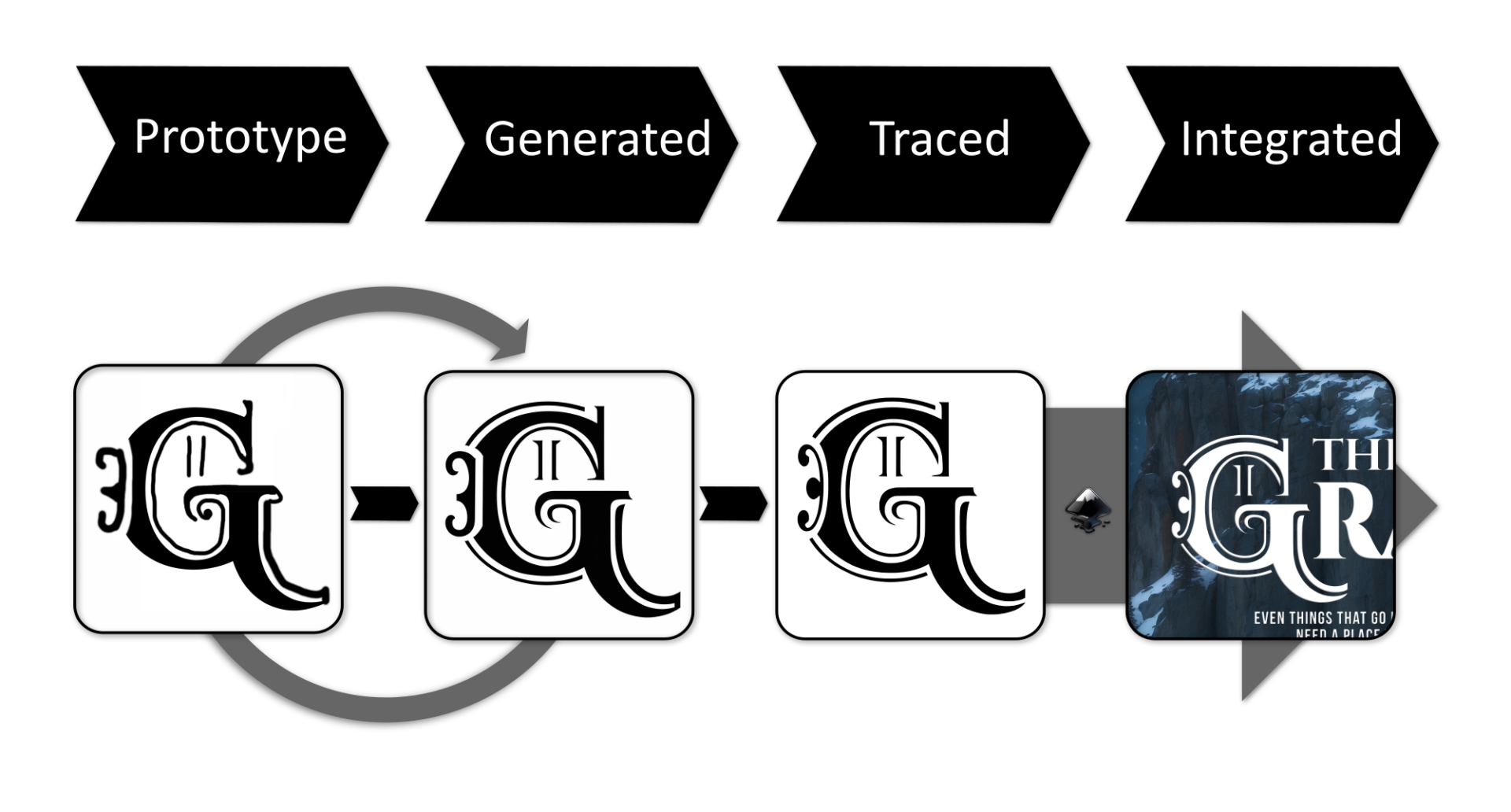
Here are some tricks and tips to make your Inkscape cover design experience smoother:
- Size Matters. Paperback and hardcover book covers require specific dimensions based on thickness and cover sizes. Ensure your document’s page size matches those outlined by the KDP cover calculator.
- Consistent Measurements. Inkscape supports various measurement units. Be consistent throughout your design to avoid confusion.
- Convert to Path. In some situations, converting text to a path is useful. This ensures consistency when sharing the project file with others who may not have the fonts used in the cover installed.
- Copy Layers. Before applying a filter to an object, make a copy. Some filters are permanent or destructive, so a copy is a good way to revert if needed. Sometimes you’ll need both to use both objects to have the full effect.
- Track Changes. There are no presets available when using filters. Note the settings used when applying them. This ensures consistency when creating new elements with the same look and feel.
- Visibility. Toggle visibility on layers as necessary. Be sure to hide the Template before exporting the cover.
- Start Simple. Begin with designing the eBook cover, before moving on to the paperback and hardcover variants.
- Plan for Overlap. Allow for a bit of spillover of the cover in your design. This gives you the flexibility of making minor adjustments to accommodate a higher page count.
- Tutorials. Inkscape empowers creators, and that comes with a lot of features; some of which are found in unlikely areas. Fortunately, there are tons of tutorials available for Inkscape ranging from creating halftone images, bitmap tracing, object transform, and path effects. Unsure on how to do something? Look it up!
In conclusion, Inkscape is a powerful, versatile, and cost-effective solution for independent authors looking to create unique and professional cover designs. By utilising the features and tips provided in this guide, creators can create stunning covers for books without breaking the bank.
Complex Cover Project Layers
For complex cover projects like paperbacks and hardcovers, considering using the following layers:
- Templates. A visual representation of the physical limits for placements of cover elements and the spine. The Create Templates for Kindle Paperback and Hardcovers with Inkscape tutorial details how to make your own.
- Front Cover. Contains visual elements for the front cover, which can be imported from the eBook cover project.
- Back Matter. Includes elements for the back cover, such as a blurb, author information, and photo.
- Spine. Displays the author’s name and book title.
That’s it!
![]() Using Inkscape for Cover Design: An Overview by Evelyn Chartres is licensed under a Creative Commons Attribution-ShareAlike 4.0 International License.
Using Inkscape for Cover Design: An Overview by Evelyn Chartres is licensed under a Creative Commons Attribution-ShareAlike 4.0 International License.







Leave a Reply