Digital Alchemy – Part 5
This is part 5 of the Digital Alchemy tutorial and previously we embodied the phrase Let There be Night.
Lady Shade is a variant which has some effects normally associated with the undead. Duplicate Lady – Normal layer to switch back-and-forth as necessary. Select the Lady - Normal Layer, right mouse-click then select Duplicate.
Rename the layer by double-clicking on the layer then providing a new name such as Lady – Shade.
First, strip colour from the Lady Shade layer. From the Adjust menu, select Hue and Saturation then Hue/Saturation/Lightness.
When the Hue/Saturation/Lightness window will appear, set the Saturation level to about -50 to get the desired effect.
By adjusting saturation, we end up with the Lady not matching the background. She does not blend in with the night background and sticks out like a bad paste job. We can use the Blend mode option for a layer to smooth out transitions.
Double-click on the layer that opens the Layer Properties window. From here, adjust the Blend mode and set it using the Soft Light option.
|
Tip When experimenting, you can set the Blend mode to the first option then cycle through using the arrow keys. This way you can preview differences in the Blend modes until you find the desired one. |
|
Definition – Soft Light Combines the Burn and Dodge blend modes. If the color channel value of the selected layer is less than 128, the Burn blend mode is used. If the color channel value is greater than or equal to 128, the Dodge blend mode is used. You can use the Soft Light blend mode to add soft highlights or shadows. |
Select Soft Light, click on OK and the following effect will be shown.
Next in Part 6, Lady Shade will be Given a Flower.
![]() Lady Shade Awakens by Evelyn Chartres is licensed under a Creative Commons Attribution-ShareAlike 4.0 International License.
Lady Shade Awakens by Evelyn Chartres is licensed under a Creative Commons Attribution-ShareAlike 4.0 International License.
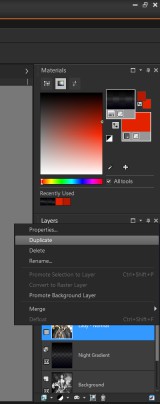
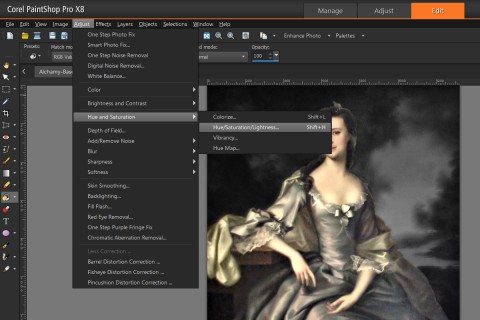
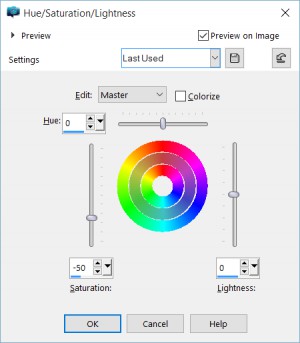
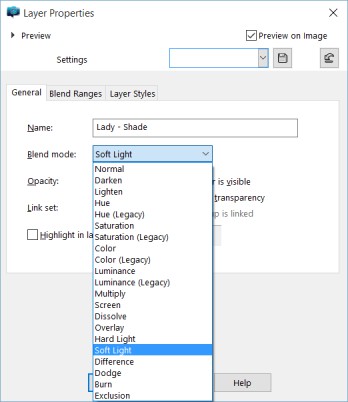








Leave a Reply